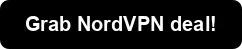How to use NordVPN on Linux step-by-step guide

In this article, we’ll discuss how to use NordVPN on Linux. This includes installation, authentication, and general usage of the CLI in Linux.
Please note, the links provided for NordVPN are affiliate links. This means if you click on them and make a purchase, I may receive a commission at no extra cost to you. This helps support the blog and allows me to continue creating content like this.
What is NordVPN?
NordVPN is a robust virtual private network (VPN) service that ensures secure and anonymized internet access. It’s easy to use, fast, and provides many servers to connect from. Truth be told, it has been my go-to VPN solution for years.
Why use NordVPN?
- 14 million users
- 5,400+ servers in 59 countries
- Split tunneling support
- 24/7 customer support
Installing NordVPN on Linux
Sign up for NordVPN then run the installer for Linux using the following command:
1sh <(curl -sSf https://downloads.nordcdn.com/apps/linux/install.sh)If curl is not available on your system, wget is an option:
1sh <(wget -qO - https://downloads.nordcdn.com/apps/linux/install.sh)If you receive the following error:
1Whoops! Permission denied accessing /run/nordvpn/nordvpnd.sockthen modify your current user’s permissions by running the following command:
1sudo usermod -aG nordvpn $USERFor permission refresh, either reboot your machine using
1sudo reboot nowor re-login using your current user:
1su - $USERYou’re all set!
Login with NordVPN CLI
To begin, you must login to your NordVPN account using the following command:
1nordvpn loginThis outputs a login url. COPY the url and paste it into a browser of your choosing.
After a successful attempt, the Continue button should authenticate your terminal session.
To verify, run the following command:
1nordvpn accountIf you receive the “You are not logged in” message, then you may optionally provide the callback URI to the CLI.
To do this, issue the nordvpn login command again. Before clicking the Continue button this time, right click it and copy the link.
Paste the uri in quotes as the value for the --callback argument:
1nordvpn login --callback "nordvpn://login?action=login?exchange_token=<tokenhere>&status=done"Connect with NordVPN
Like I mentioned earlier, this is my preferred VPN because of its ease-of-use. To connect, simply run the following command:
1nordvpn connectOutput:
1Connecting to the United States #10028 (us10028.nordvpn.com)
2You are connected to United States #10028 (us10028.nordvpn.com)You will automatically be connected to the nearest location.
Connect with specific country using NordVPN
The NordVPN client allows connections to other locations seamlessly. To begin, run the following command to discover the countries available:
1nordvpn countriesConnect to the country:
1nordvpn connect COUNTRYConnect with specific city using NordVPN
Similary, discover the cities available by country using the following command:
1nordvpn cities COUNTRYFor example,
1nordvpn cities United_StatesConnect to a city:
1nordvpn connect COUNTRY CITYFor example,
1nordvpn connect United_States New_YorkAutomatically start NordVPN connection on Linux boot
To automatically connect NordVPN on boot, simply run the following command:
1nordvpn set autoconnect enabledSet up NordVPN Kill Switch on Linux
If NordVPN connection is lost, you may optionally enable the killswitch to ensure all internet traffic stops:
1nordvpn set killswitch enabledView NordVPN settings
If you want to view all the settings that can be toggled simply run:
1nordvpn settingsConclusion
This article provides a step-by-step guide on installing and using NordVPN on Linux. It covers installation, logging in, connecting to different servers, and setting up features like auto-connect and killswitch. I hope you enjoyed the content!